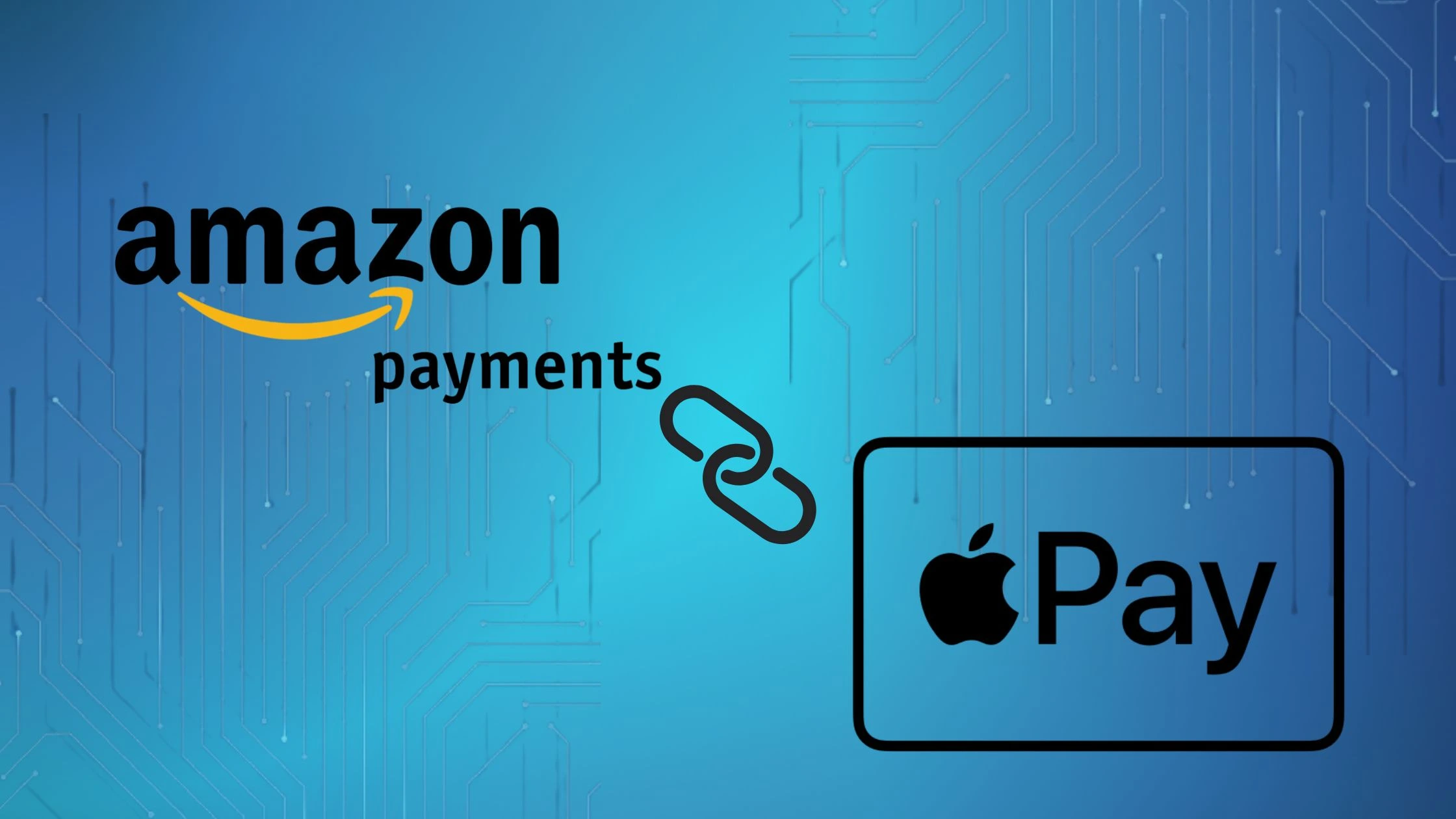Switching from Android to iPhone? Worried about losing your WhatsApp chats, messages, and memories? Moving your WhatsApp chat history from Android to iPhone was not an easy task. But in 2025, with the mutual compliance of Apple and WhatsApp, transferring WhatsApp chats from Android to iPhone has become easier. This blog will tell you how to transfer WhatsApp chats from Android to iPhone, answer common questions, and help you troubleshoot any potential issues.




What do you need before starting?
To ensure a smooth transfer, make sure to be ready with the following:| Requirement | Details |
|---|---|
| Android Version | 5.0 (Lollipop) or later |
| iPhone Version | iOS 15.5 or later |
| WhatsApp Version | Android: 2.22.7.74+iOS: 2.22.10.70+ |
| Move to iOS App | Installed from Google Play |
| Power Source | Both devices are charged or connected |
| Wi-Fi | Both devices are on the same network |
How to Transfer WhatsApp Chats from Android to iPhone?
Step 1: Reset and prepare iPhone
Your iPhone must be new or factory reset. To set up:- Turn on your iPhone.
- Connect to Wi-Fi.
- Continue till you reach the “Apps & Data” screen.
- Tap on move data from android.
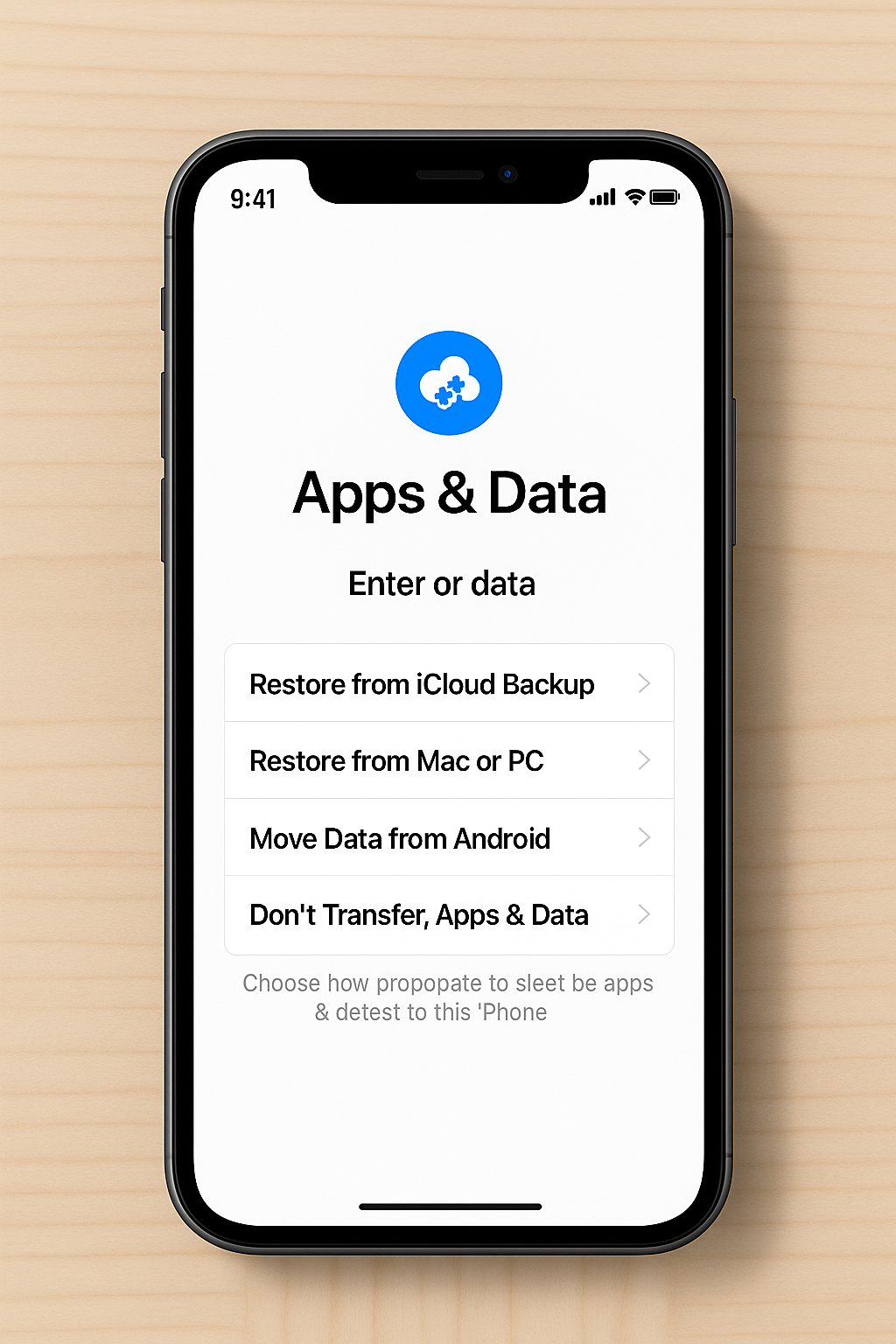
Step 2: Set up the Move to iOS app.
- Install the Move to iOS app.
- Agree to terms and permissions.
- A screen asking for code will appear.
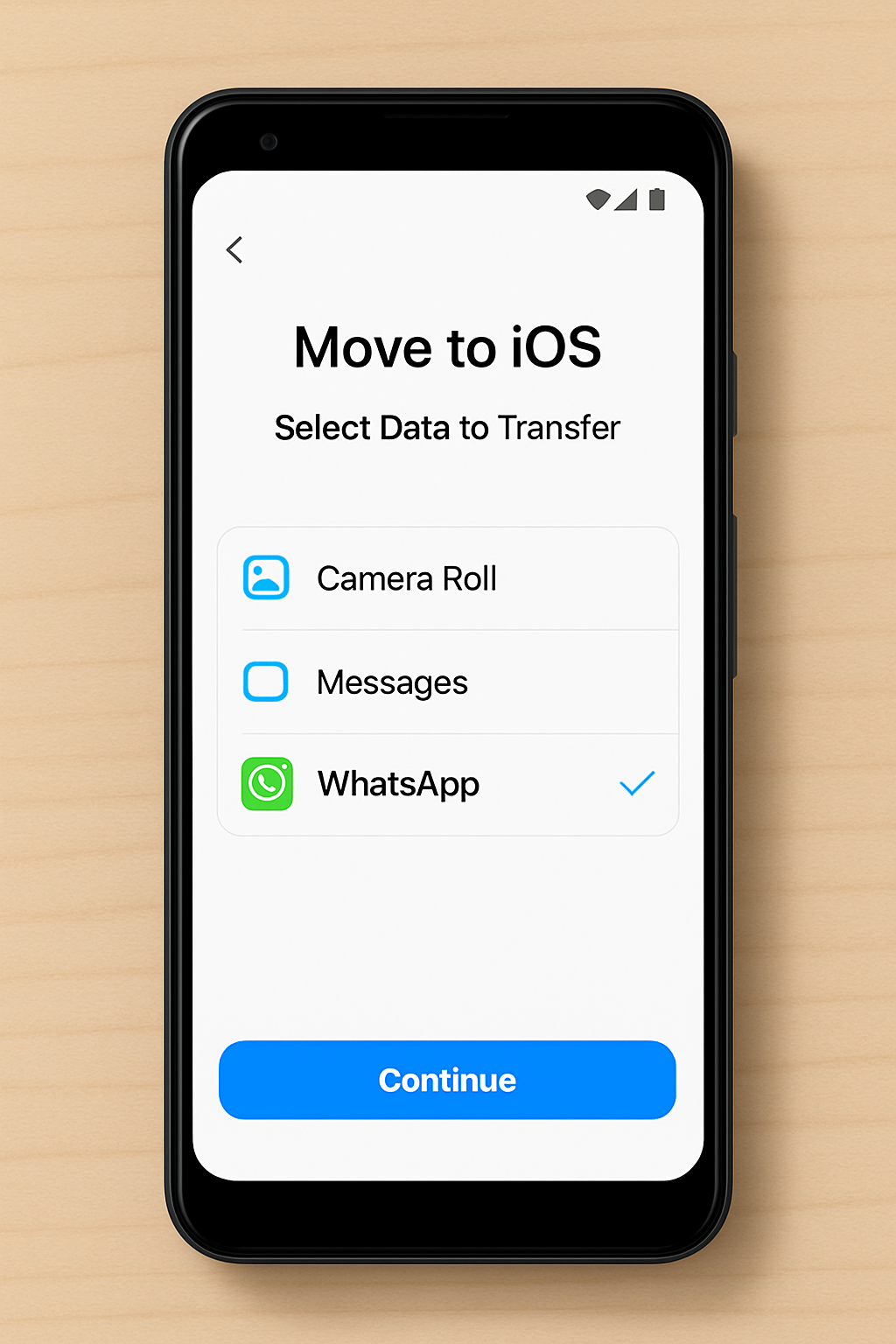
Step 3: Connect devices
- Enter the code and note the 6-digit code.
- Enter the 6-digit code on your Android phone.
- Both phones will securely connect.
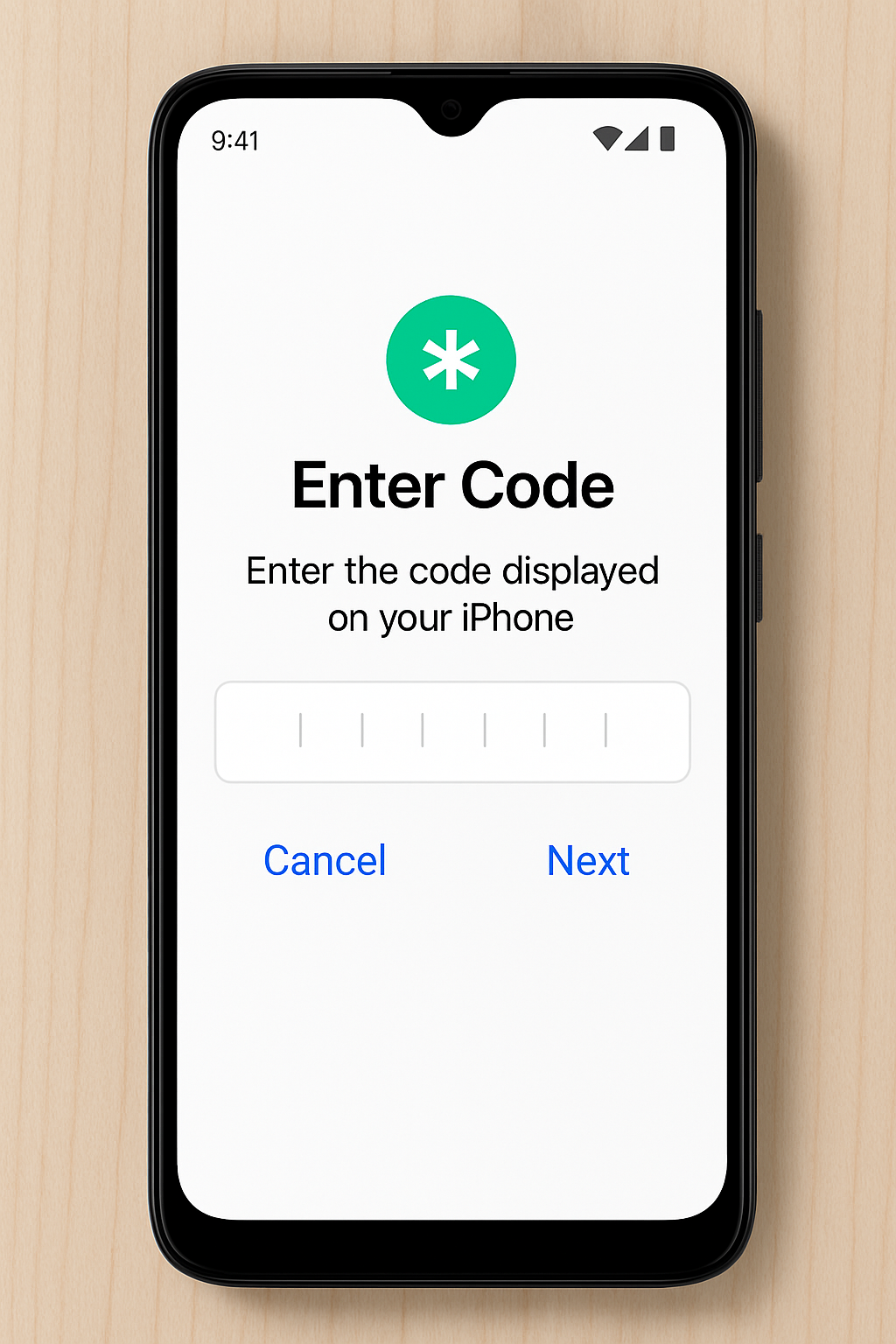
Step 4: Select WhatsApp transfer
- After the devices are connected, you’ll see a screen showing a list of data transfers.
- From the list, select “WhatsApp”.
-
Tap Start → WhatsApp will prepare the export file.
Step 5: Continue setup until you reach the home screen.
Step 6: Install and restore WhatsApp on iPhone
- Download WhatsApp.
- Open it and log in with the same number.
-
Tap Start when prompted to import your chat history.
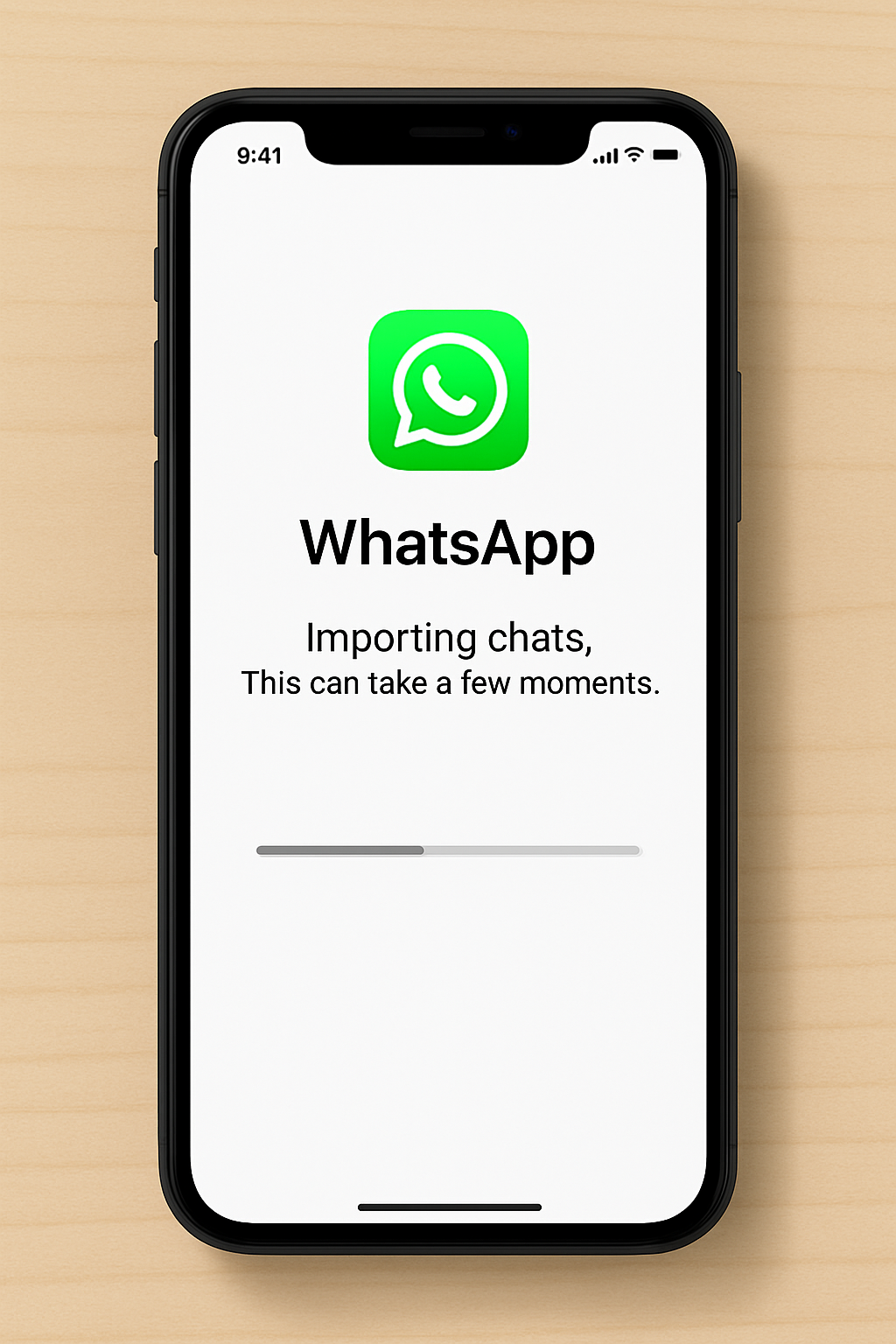
Step 7: Done! Verify Your Chats
What gets transferred?
- Individual chats
- Group chats
- Profile info
- Settings
- Photos and videos
- Voice messages
What does not get transferred?
- Call history
- Peer-to-peer payments
- Display name, if different
Troubleshooting tips
- Transfers won’t work on an already set-up device, so the device must be reset.
- Make sure to use the same number on both devices.
- Ensure stable Wi-Fi for both devices.
- Make sure your Android device remains connected during the entire transfer process.
- Do not remove the SIM during the whole transfer process.
Quick tips
- Back up WhatsApp on Android before starting the transfer process.
- After finishing the transfer, set up a backup to iCloud to ensure security.
- Third-party apps offer transfer without reset, but use them with caution.
FAQs: WhatsApp transfer from Android to iPhone
1. Can I transfer WhatsApp chats from Android to iPhone without resetting my iPhone?
No, the move to iOS app only works before setting up the phone. However, you can use third-party apps like iCareFone Transfer for transferring WhatsApp chats without resetting your device.2. Will my WhatsApp media files be transferred?
Yes, all the media files, including images, videos, and audio, will be transferred.3. Does move chats from Android to iPhone work for WhatsApp Business?
No, you cannot transfer WhatsApp business chats using the Move to iOS app; however, you can make use of third-party apps for this purpose.Conclusion
Transferring your WhatsApp chats from Android to iPhone in 2025 has never been easier or more reliable! With the help of official tools like Move to iOS, you’ll be chatting in no time. Just follow our simple step-by-step guide, and make sure both devices meet the requirements. Don’t forget to keep them connected to Wi-Fi! Remember to use the same phone number and back up your data ahead of time for a seamless transition. Get ready to dive into your new iPhone with all your precious WhatsApp chats right where you left off! Enjoy the upgrade!
Also check out our blog on, How to Check if Your Phone Is Hacked: Essential Signs, Detection Methods, and Security Tips